Save To Your Home Screen
We may be a little biased (okay, a lot biased), but one of the best ways to connect and stay up to speed on all things City Gate, is right here at citygatechurch.org. Here you'll find sermon notes and our sermon engine, connection card, giving interface, calendar and events, resources, and you can even talk to someone on our team from the Connect tab. Like we said, it's pretty fantastic.
For instructions on how to save citygatechurch.org to your phone, select the type of device you are using below:

iPhone iOS Device (Safari Browser)
1) Open up Safari and load citygatechurch.org
2) At the bottom of the screen you'll see an icon depicting an arrow that looks like it's trying to get away from a square. Tap this button.
3) Once tapped you will have a few options. Scroll until you see the "Add to Home Screen" option. Select this one.
4) You'll be asked to choose a name for the home screen icon. So, you know, pick a good one and save it. When you're done it'll show up on your home screen and you'll have City Gate Church right there on your home screen all day, every day.
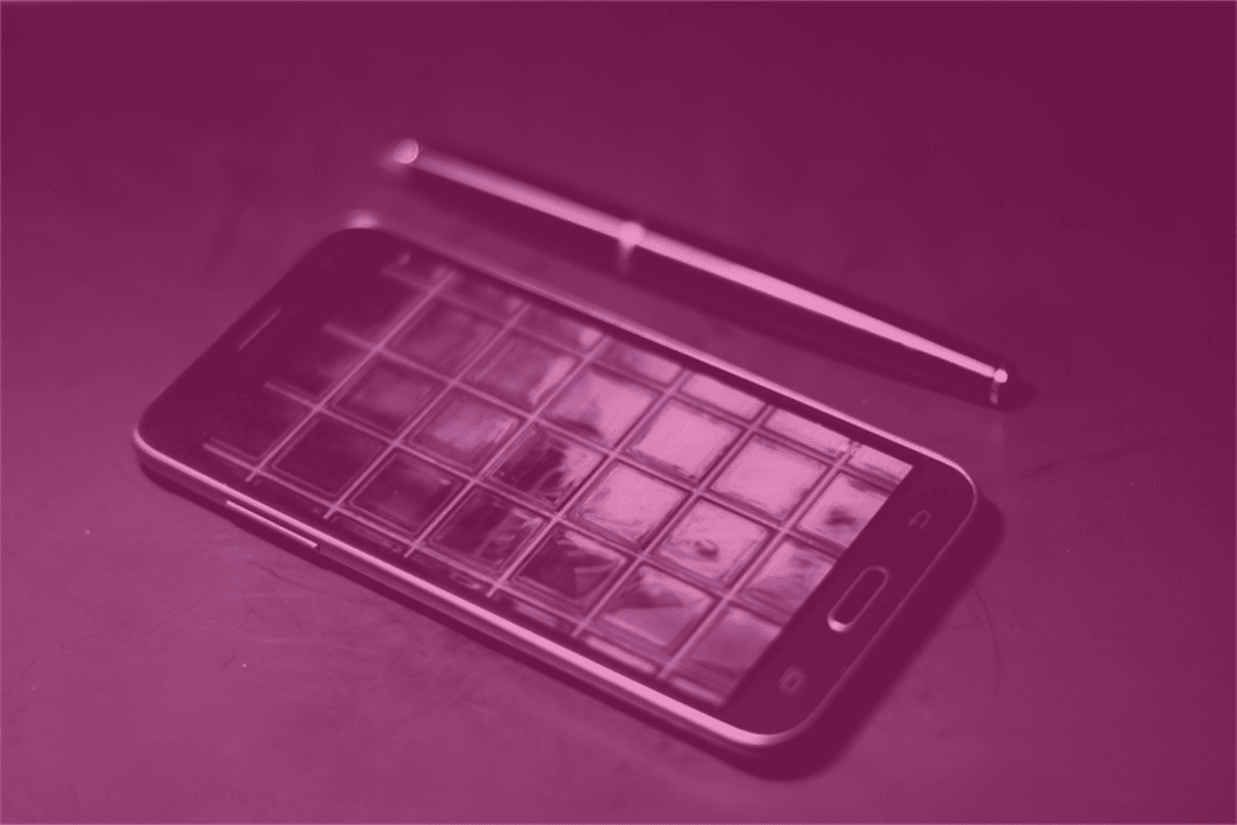
Android Device (Chrome Browser)
1) Open up Chrome and load citygatechurch.org
2) Then touch the overflow button (three vertical dots) and select Add to Home Screen.
3) All you have to do is touch Add and the site will join your other apps and widgets.
4) One recommendation: you can customize the text below the icon, Just touch the text inside of the Add to Home Screen box and change it up.
__________________________________